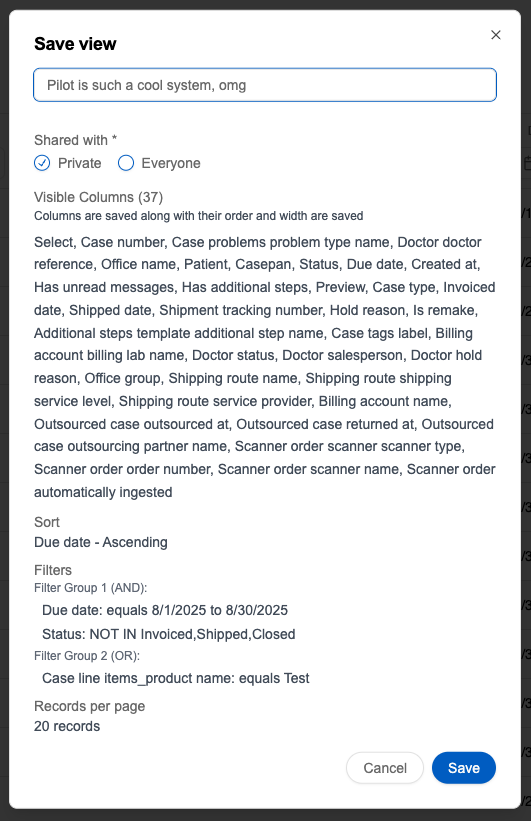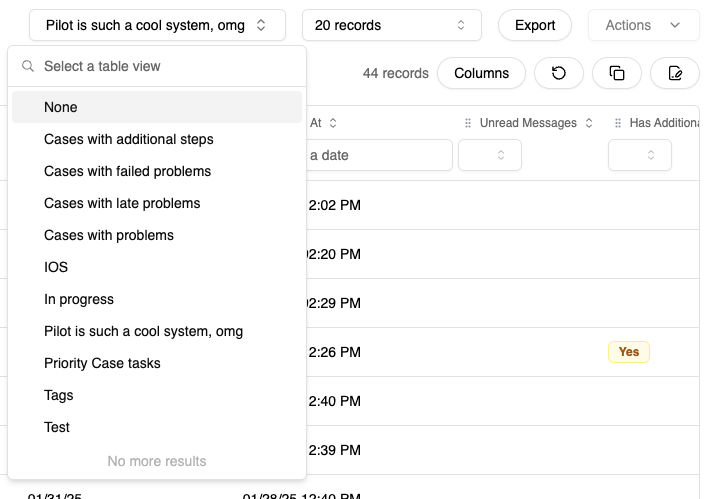Case Search
Overview
Pilot has the most advanced case search system on the world dental lab management system market. Read this section and say "Goodbye" to all your Google Sheets or other external lists of cases. Here's a video overview of the different capabilities:
In Pilot, you can search cases by anything you can imagine:
- Case Information
- Case Custom Fields
- Case Line Items
- Exception Tasks
- Production Tasks
- Case Comments
- Doctor
- Office
- Customer
- Billing Account
- Outsourcing-related things
- Shipping Routes
- Scanners (if the case came from one of our Scanner Integrations)
Ways to Search Cases
There are multiple ways of searching for cases:
- Predefined search categories on dashboard
- Global search in top right corner
- Quick filters
- Advanced filters
For the latter two, you can save your filter views and choose whether you'd like to share those filter views with the whole lab, keep them private, or share with specific people, effectively creating lists of cases that use custom logic. This can be used for creating work queues.
In addition to the lists that follow custom logic, you can also "Star" cases, which allows creating custom case lists.
Predefined Search Categories
On Dashboard, you have two views:
- Case Calendar that shows cases due specific days and cases that are due to come back from outsource.
- Case Breakdown that shows:
- In real-time: cases in "Entry" or "Live" statuses, and cases "On Hold"
- For the selected date: cases that went live, got shipped, invoiced, outsourced, and deleted.
Clicking on any of the calendar cells or the breakdown categories will link the user to the appropriate cases search table pre-set filter view.
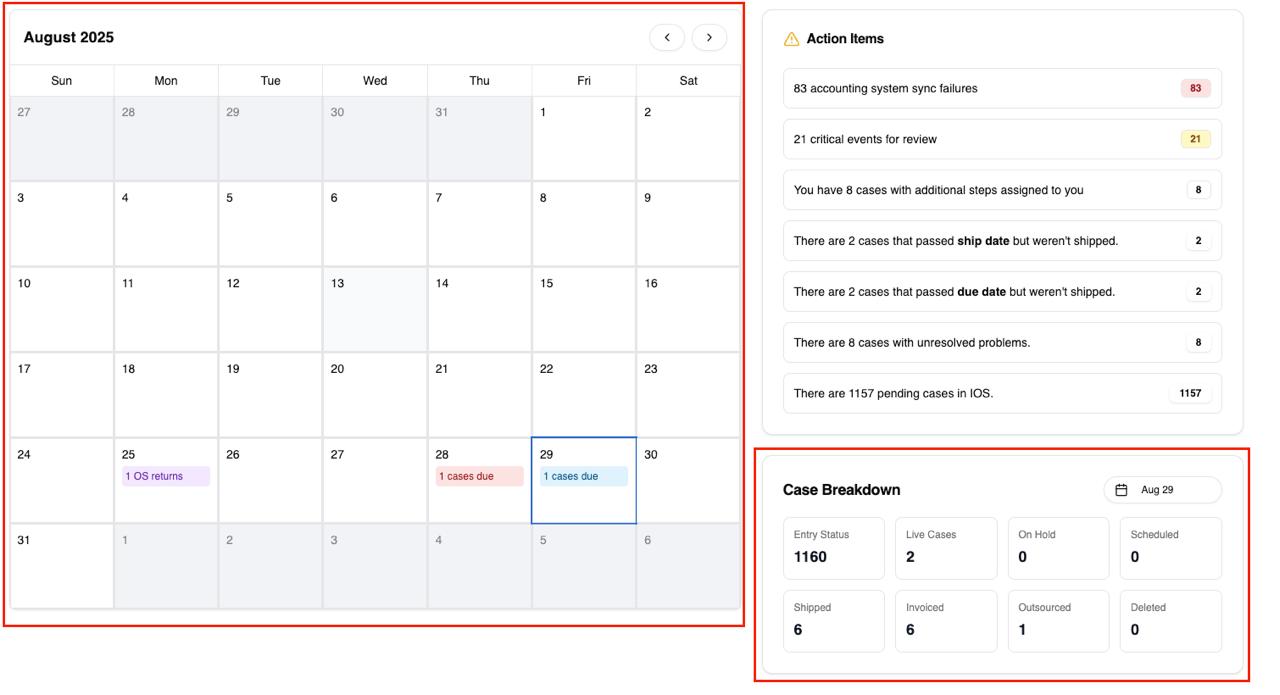
Global Search
In the top right corner, you can quickly search for cases using case number, patient, or doctor name.
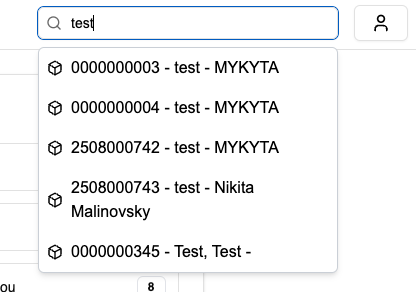
Quick Filters
Navigate to the Cases search table. You'll see the default table view with all columns selected. Every column has its own type and a quick filter.
- Binary filters have only two options - Yes and No
- Dates have a date selector
- Doctor and Office are lists of your doctors and offices
- Status is a system list
- etc.
You can configure which columns you'd like to show by (de-)selecting the columns under the Columns dropdown.

Advanced Filters
The most interesting feature is the advanced filters. These filters allow you to search by anything you can think of that is related to a case in any way.
-
Open "Advanced Filters"
-
Create a filter group and add conditions from the right side into that group by clicking on "Group [#]" on the desired property. Then specify the value you want to search for. All properties within the group will be search for with a logical AND - e.g., in the screenshot below, we're searching for cases that have a due date in August 2025 AND that have a status that is not in Invoiced, Shipped, and Closed.
-
Create another filter group if you want to search for one group's conditions OR (logical OR) another group's conditions. In the example below, we're search for conditions in the group 1 OR conditions in the group 2 (products with name that contains "Test").
GroupsYou can add 4 filter groups in total
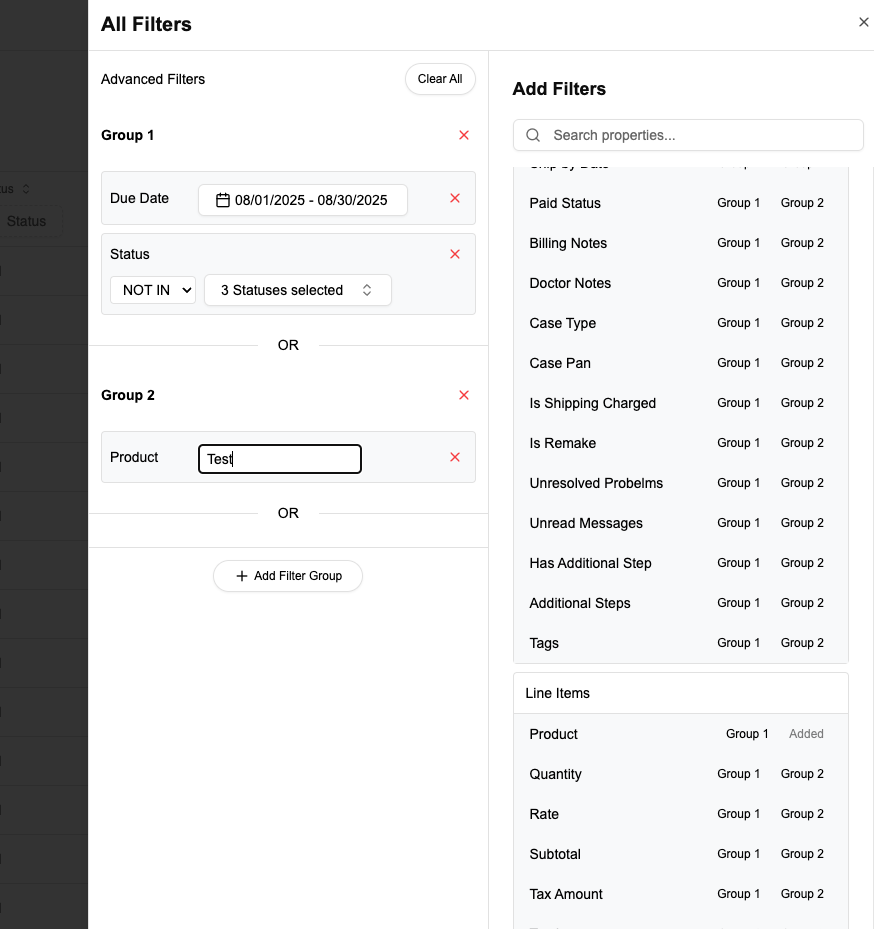
The filters are applied as soon as you add/change/remove a property.
Filter Views
Now comes the most powerful feature of Pilot - the filter views that you create using both quick and advanced filters are saveable.
Once you're done configuring your filters, you can save that view and access it later. You can select whether to save it for private usage or share with everyone in the lab.