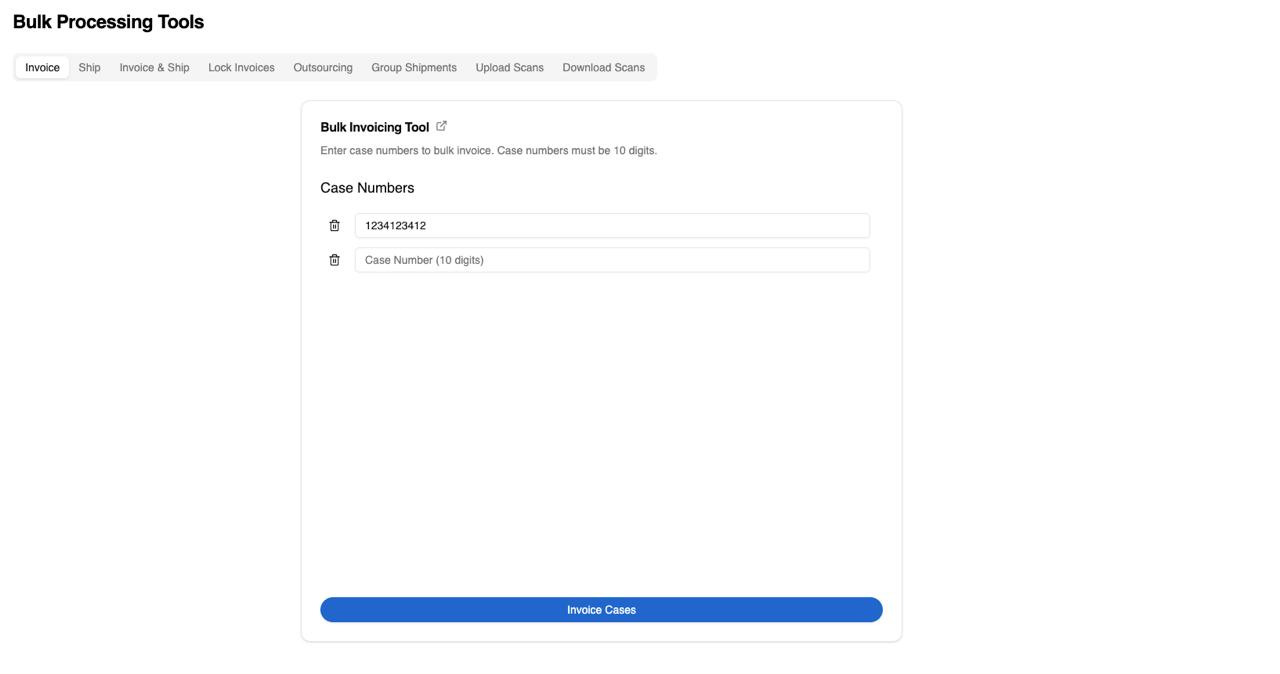Bulk Tools
Overview
Pilot provides many tools for applying an action to many cases at once - in bulk. Here are the available tools:
- Invoice
- Un-invoice
- Ship
- Un-ship
- Invoice + Ship
- Lock Invoices
- Outsource
- Return from Outsource
- Cancel Outsource
- Download Files
- Upload Scans
- Starring Cases
- Grouping Cases (only in Scanner Tools)
Using the Tools
There are two main ways to use the bulk tools – via the Cases search table and using Scanner Tools page.
Cases Search Table
Navigate to Cases search table page, search for the cases you need, select them by clicking on the checkboxes on the left side, and select an action you'd like to perform on the top right corner under "Actions".
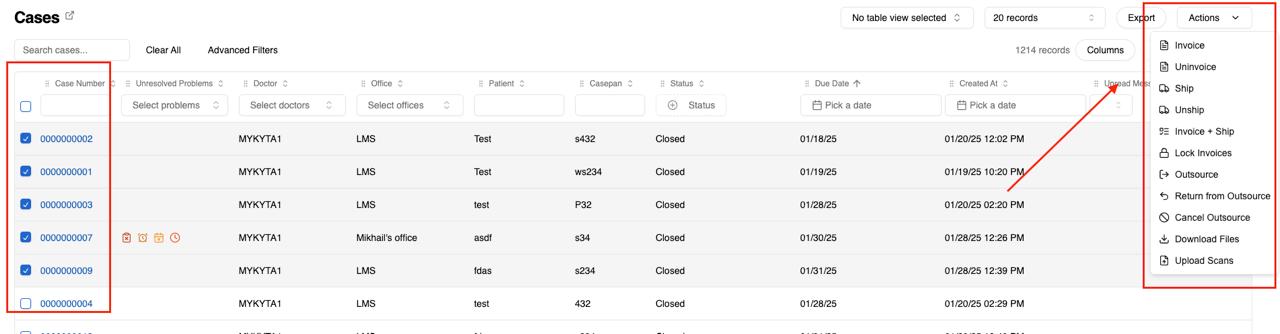
Depending on which tool you choose, you may see different columns in the dialog that pops up after you select an action. In the screenshot below, we picked an "Invoice + Ship" tool:
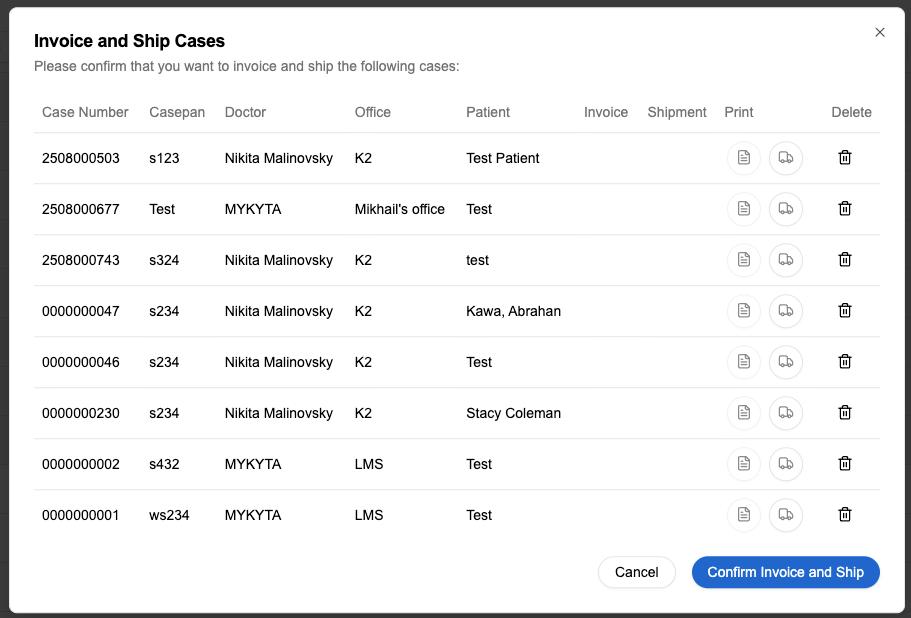
You can remove the cases by clicking on a trash can icon, and once everything is confirmed, click "Confirm [Action]".
Every case will have its own status. The status can be "Success" or "Failure", and an optional message under the badge to give you a better sense of what happened.
In "Invoice", "Ship", "Invoice + Ship" tools, you'll see one of three actions respectively:
- Print individual invoice per case row and "Print All Invoices" button
- Print individual shipping label (if you're using UPS/FedEx/USPS) per case row and "Print All Shipping Labels" button
- Both of the above
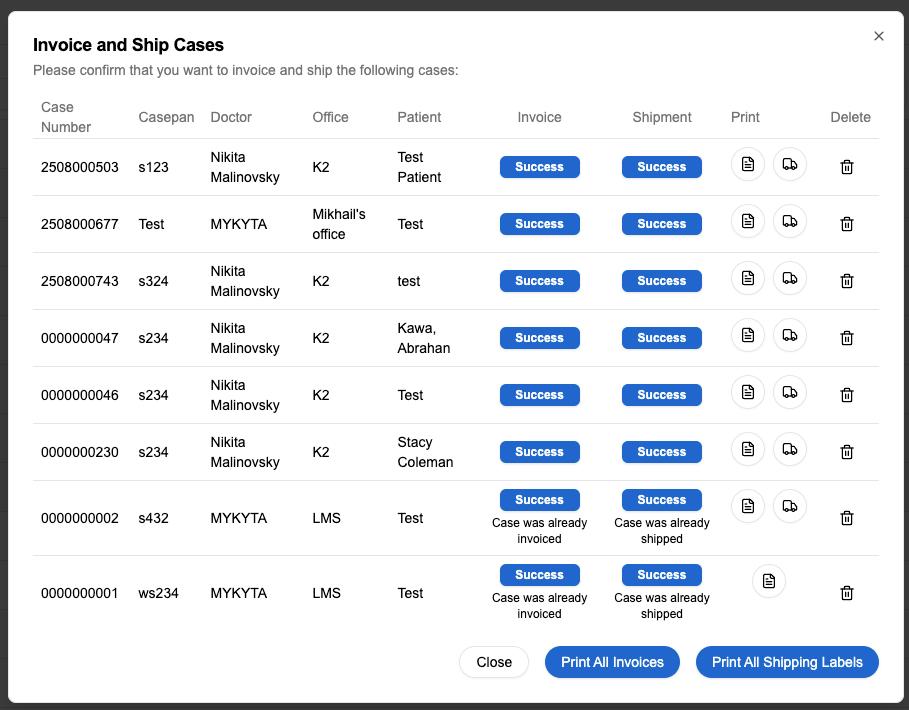
Scanner Tools
If you prefer scanning the barcode/QR code of the case number, you can use our Scanner Tools.
- To access them, navigate to Operations -> Scanner Tools and select a tab with the right tool for your needs.
- Once you type in/scan a case number in, it will automatically create the next row for you. (Configure your scanner to press "Tab" as the last character for this to work seamlessly.)
- After you click on the "Confirm [Action]" button, the rest of the process is the same as shown in the previous section.