Activity Tab
Overview
Communication and tracking are key aspects of case management in Pilot. All case activity is located under the "Activity" tab on the case view. Pilot provides several ways to communicate and track case progress:
- Comment Threads: Internal threads for intra-lab communication. Lab users can tag other lab users in these threads for collaboration. These are visible only to users with access to the case.
- Message Threads: Threads for doctor-lab communication. These messages are visible to both the lab team and the doctor, and you can see who started the thread (doctor or lab).
- Call Logs: When calls are related to cases, these calls along with call notes will appear in the activity tab.
- Case Warnings: Automatically-identified issues on specific cases. These are used to track and resolve issues that may impact the case's progress or quality. Case Warnings are created automatically and you can find all warning descriptions in the settings.
- Case Actions: Main actions and changes that happened on the case, including case updates, line item changes, linked cases, and tasks.
Comment and Message Threads
+ Comment Thread – comment threads are visible to Lab Portal users only and have a white background. You can tag lab users in comments for collaboration.
+ Message Thread – message threads are visible to Client Portal users as well as Lab Portal users and have a light blue background. Messages show who started the thread (doctor or lab).
Both comment and message threads support:
- Assignee: Assign a lab user to the thread
- Resolved status: Flag whether the thread has been resolved
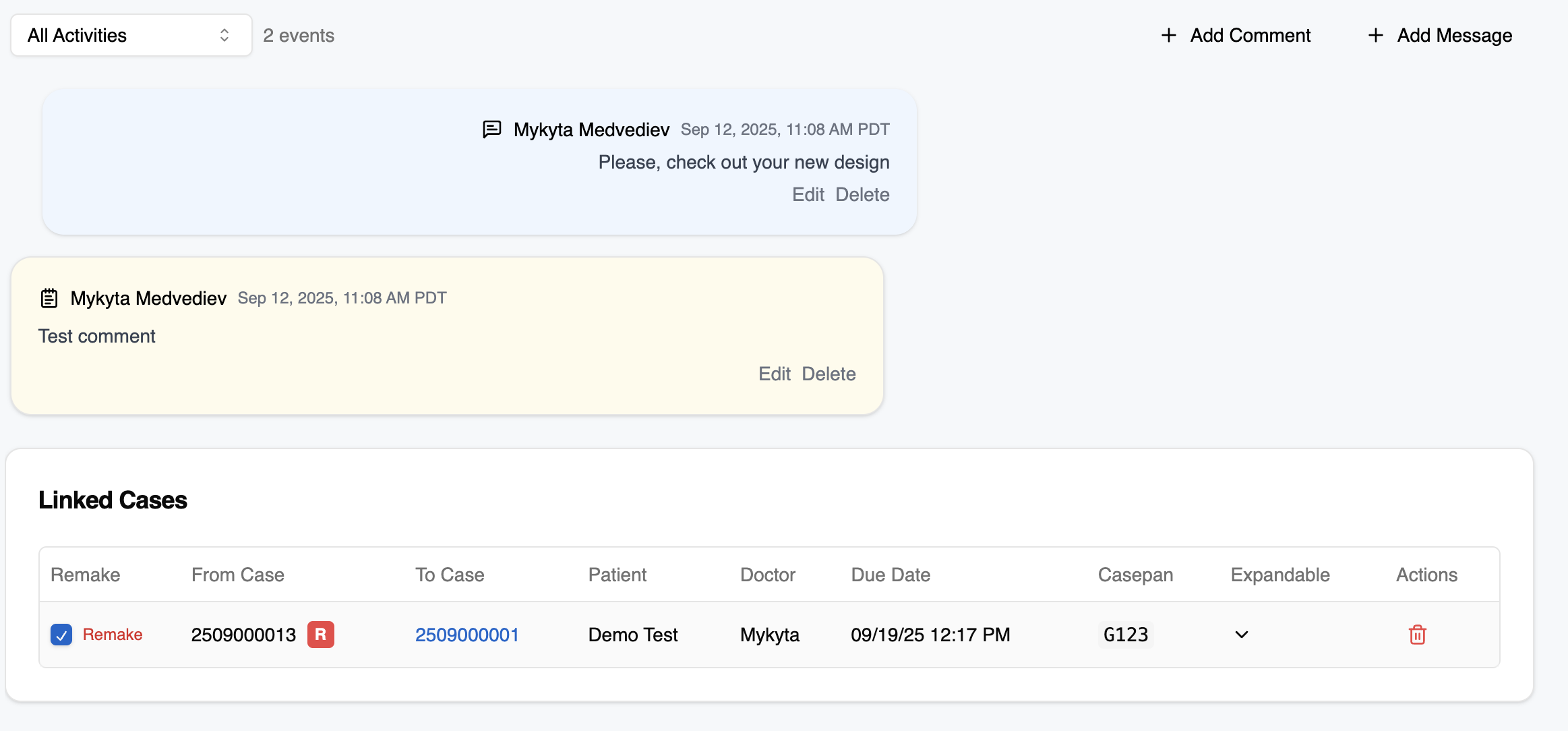
Call Logs
Calls related to cases appear in the activity tab along with any call notes that were taken during the call.
Warnings
Warnings are automatically-identified issues on specific cases. Check out our Warnings page for more information.
Case Actions
The activity tab displays all major actions that occurred on the case:
Case Updates:
- Case created
- Invoiced/Uninvoiced
- Shipped/Unshipped
- Shipping route changed
- Due date, invoiced date, or shipped date changed
- Patient name changed
- Customer changed
- Outsourced (based on status)
Case Line Items:
- Product added
- Product removed
Linked Cases:
- Cases linked
- Cases unlinked
Tasks:
- Production tasks added/removed
- Exception tasks added/removed