Billing Accounts
Overview
A billing account is the primary structure that defines how your customer handles billing and payments. This guide will walk you through the process of creating a new billing account, including all required information and configuration options.
Before creating a billing account, ensure you have gathered the following information:
- Organization details (name, contact information)
- Billing preferences and payment terms
- Contact information for billing communications
- Understanding of your organizational structure
Here's a basic overview of the financial structure in the system:
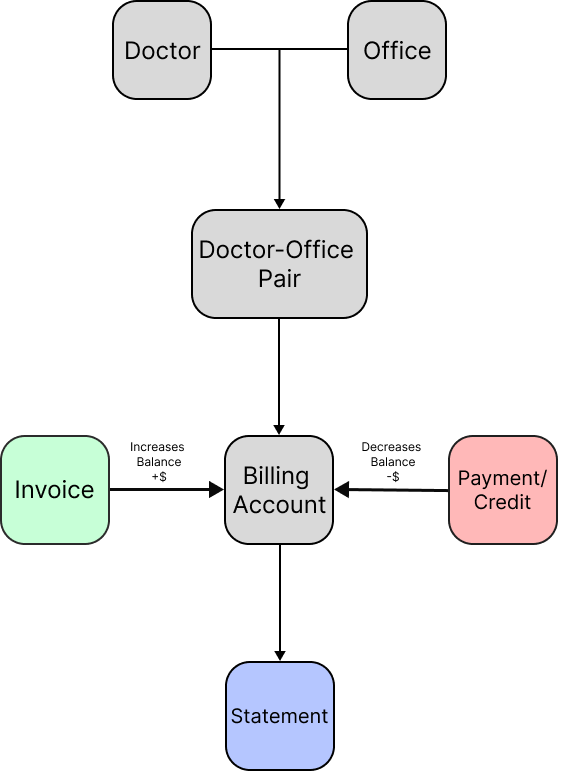
- Customers do not receive invoices directly – billing accounts do. Invoices increase billing accounts' outstanding balances.
- Similarly, billing accounts receive payments and credits. Credits and payments decrease billing accounts' outstanding balances. Read more about Payments and Credits.
Basic Account Information
To create a billing account, you must have "Create" action permission enabled for the "Billing Accounts" resource. Once you have the necessary permissions, navigate to Customers → Customers and click the "Create Customer" button.
Required
- Account Name. Provide a descriptive name for the billing account. This name will appear on invoices and billing statements
- Billing Lab. Select the billing lab that will be associated with this account.
- Payment Terms. All payment terms, except "Upon Receipt," all other options mean net X days after the end of the current billing cycle. For example, if you select "Net 30" and you have a monthly billing cycle, the payment is due 30 days after the end of the month in which the invoice was generated.
- Who Receives the Bill? There are three options available: doctor, office, or office group. Doctor: Bills are sent to individual doctors. Office: Bills are sent to the office (one bill for the whole office). Office Group: Bills are sent to a group of offices (one bill for the whole group of offices).
- If you select "Doctor" as the billing recipient, you cannot use "Detailed" accounting structure as there will be only one doctor-office pair connected to the billing account.
- If you select "Office" recipient type, you will be able to add doctor-office pairs only from the specified office.
- If you choose "Office" or "Office Group", you will need to select your accounting system structure. There are two options: combined and detailed. Combined: all doctor-office pairs associated with the billing account will be billed under one combined bill. Detailed: each doctor-office pair will have its own sub-account in your accounting system, allowing for detailed billing and reporting. You can set the default structure in Admin → Settings → Clients.
Once you select who receives the bill and the accounting system structure, this setting cannot be changed later. You will need to delete the existing billing account and create a new one if you need to modify this setting.
- Email Address. Primary email for billing communications – this email will receive invoices and billing notifications
- Phone Number
- Billing Address. Complete mailing address for billing correspondence - this address will appear on invoices and statements.
Optional
- Account Members: customers that will be associated with this billing account. The number of customers depends on the billing recipient type.
- Initial Balance. Set an opening balance for the account if applicable. This is the amount that will be considered outstanding at account creation. If you leave this field at $0, no invoice will be created.
- Autopay Day. If you have Stripe integration configured, you can set a specific day of the month (1-31) for automatic payments. This will determine when payments are processed each month.
- Payment Processing Fee. If you have Stripe integration configured, choose whether to charge processing fees to the customer. If set to "Off", no processing fees will be applied to customer payments. If set to "On", the system will charge a processing fee for each payment made through the customer portal account.
After Account Creation
Once your billing account is successfully created, you will have access to the following features:
Payment Management (available if Stripe integration is configured)
- Add Payment Methods: Set up credit cards and bank accounts
- Payment History: View all completed transactions
- Payment Processing: Handle one-time and recurring payments
Account Monitoring
- Outstanding Balance: View current account balance
- Debt Aging: See breakdown of outstanding amounts by age
- Balance History: Track payment and charge history over time
Administrative Functions
- Create payments and issue credits
- Generate statements
Troubleshooting
Payment Method Options Not Visible
- Autopay and payment method features require Stripe integration
- Contact your system administrator to configure payment processing
Cannot Change Bill Recipient or Accounting Structure
- These settings are permanent once saved
- You must create a new billing account with the desired settings
- Consider testing with a sample account first
Best Practices
- If the selected "Office" already has customers associated with an existing billing account, you won't be able to add that office to a new billing account.