Shipping Routes
Overview
Shipping routes combine shipping service providers and levels. These routes are used to generate shipping labels and tracking numbers as well as give you recommendations about which cases you can combine into one shipment.
Why combine shipments? You save money for your doctors, which they will greatly appreciate.
Setup
You can create shipping routes by navigating to Admin -> Shipping Routes.
To create a route, here is the information needed:
-
Name. This will be used in shipping route selection on cases and office default shipping routes.
-
Service Provider and Levels. You can only access UPS/USPS/FedEx shipping if you onboarded those services with Pilot. Once you do, select the right provider and you will see its service levels. You will be automatically charged for a specific service level according to your service provider agreement.
Local RoutesIf you create a local shipping route, the tracking number "LOCAL ROUTE" will be generated automatically and you won't be able to get any shipping labels.
-
Cost to Customer. This cost will be added to the cases if you choose to charge for shipping.
-
Actual Cost. This cost is only used for reporting purposes.
-
Days. This is the number of days the shipment will be delivered in after it's picked up by the shipping carrier. This number is used in calculating case ship date by subtracting Days from the case Due Date.
Ship Date GenerationThe ship date can never be in the past. If your route has 2 days and you pick the due date that is today, the ship date will be today as well.
-
Pickup Times. The times that the carries picks up your packages. These times are used to determine which cases you can combine into the same shipment.
-
Include Saturday and Sunday. If on, the ship date calculation will include these days.
Shipping
- When you select a doctor-office pair on the case, we automatically select a shipping route for you based on the selected office's default shipping route and whether the shipment is charged or not.
- If you're using UPS/FedEx/USPS integrations, shipping a case will automatically generate a shipping label and a tracking number for you. On every case, as well as a client portal, you're able to check the status of the shipment by clicking on the "Check Status" button.
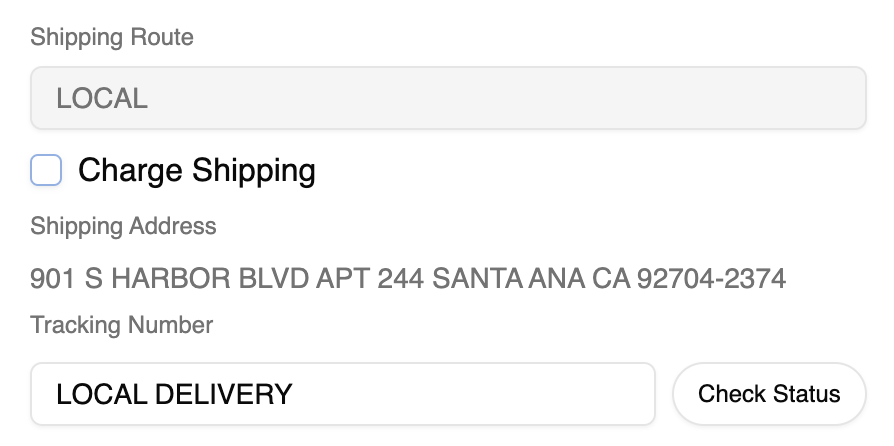
- If you try to change a tracking number of a shipment that contains multiple cases in it, you will be asked to confirm that changing the tracking number will change it for all those cases.
- If you ship two or more cases to the same address within the pickup times (the logic will be described below), and the shipping combination setting is on, you will be asked to combine the shipments. You can choose to combine into the existing shipment, create a new shipment and combine the suggested one into this new one (in case it has a more favorable service level), or create a completely new shipment and not combine.
Combining Shipments
An example will illustrate this best.
Assumptions
Let's say you have the following shipping route:
- UPS shipping carrier
- Pickup Time 1 is 11AM, Pickup Time 2 is 5PM
Now, the lab ships 3 cases at three difference times to the same office:
- 9AM
- 12PM
- 4:30PM
Let's see which cases will be combined and how.
Logic
- The first case was shipped after the start of the day (12AM) but before Pickup Time 1, and since there are no other cases that were shipped before that time, this case goes into its own shipment.
- The second case was shipped after Pickup Time 1 but before Pickup Time 2, so it can't be combined with the first shipment since was already shipped. There were no cases that were shipped between the two closest pickup times (Times 1 and 2), so this case goes into its own shipment as well.
- The third case was also shipped between Pickup Times 1 and 2, and since there is already a shipment going to the same office, you will get a suggestion to combine the shipments.
Algorithm
- Get the shipping route of the shipped case
- Find the two closest pickup times
- If pickup times aren't set, the first time will be 12:00AM and the second one - 11:59PM
- If there's only one pickup time set, the first time will be 12:00AM and the second one - the set Pickup Time
- If there are more than two Pickup Times set, then we'll find the closest one before the time the case was shipped and the closest one in the future.
- Find all shipments that were created between the two closest pickup times from the previous step.